< Previous | Contents | Next >
![]()
Windows have two basic parts: an area on the screen containing a collection of pixels,
and a property list. The window properties determine how the window looks, the menus that can be accessed from it, what should happen when the mouse is inside the window and a mouse button is pressed, and soon.
Some of the window’s properties can be specified when a window is created with the function CREATEW. In particular, it is easy to specify the size and position of the
window; its title; and the width of its borders.
(CREATEW region title borderw’idth)
Region is a record (named REGION , with the fields left, bottom , width, and height) or a list. A region describes a rectangular area on the screen, the window’s dimensions and position. The fields left and bottom refer to the position of the bottom leff corner of
the region on the screen. Wi dth and height refer to the width and height of the region. The usable space inside the window will be smaller than the width and height, because some of the window’s region is consumed by the title bar, and some is taken by the
borders.
Title is a string that will be placed in the title bar of the window.
Borderwidth is the width of the border around the exterior of the window, in number of pixels.
For example, typing:
(SETQ MY.WINDOW (CREATEW (CREATEREGION l00 150 300 200) "THIS IS MY OWN WINDOW")
or
(SETQ MY.WINDOW (CREATEW
(CREATEW ’(100 150 300 200) "THIS IS MY OWN WINDOW")
produces a window with a default borderwidth. Note that you did not need to specify all the window’s properties (see Figure 12-1).

Figure 12-1. Creating a Window
In fact, if (CREATEW) is called without specifying a region, you will be prompted to sweep out a region for the window (see Chapter 10)
The function to access or add to any property of a window’s property list is
WINDOWPROP.
(WINDOWPROP window property <value>)
When you use WINDOWPROP with only two arguments—window and property—it
returns the value of the window’s property. When you use WINDOWPROP with all three
arguments—window, property and value—it sets the value the window’s property to the value you inserted for the third argument.
For example, consider the window, MY WINDOW , created using (CREATEW). TITLE and
REGION are both properties. Type
(WINDOWPROP MY.WINDOW ’TITLE)
and the value of MY.WlNDOW’s TITLE property is returned, "THIS 1S MY OWN WINDOW". To change the title, use the WINDOWPROP function, and give it the window, the property title, and the new title of the window.
(WINDOWPROP MY.WINDOW ’TITLE "MY FIRST WINDOW")
automatically changes the title and automatically updates the window. Now the window looks like Figure 12-2.

Figure 12-2. TITLE is a Window Property
Altering the region of the window, MY.WINDOW, is also be done with WINDOWPROP, in the same way you changed the title. (Changing either of the first two numbers of a region
changes the position of the window on the screen. Changing either of the last two numbers changes the dimensions of the window itself.)
Four basic window properties will be discussed here: CURSORINFN , CURSOROUTFN, CURSORMOVEDFN, and BUTTONEVENTFN.
A function can be stored as the value of the CURSORlNFN property of a window. It is called when the mouse cursor is moved into that window.
Look at the following example:
1. First, create a window called MY.WINDOW. Type:
(SETQ MY.WINDQW
(CREATEW
(CREATEREGION 200 200 200 200) "THIS WINDOW WILL SCREAM!"))
This creates a window.
2. Now define the function SCREAME R. It will be stored on the property CURSOR1NFN . (Notice that this function has one argument, WlNDOWNAM E. All functions called from the property CURSOR1NFN are passed the window it was called from. So the value of MY.WINDOW is bound to WINDOWNAME. When it is called, SCREAMER simply rings
bells.
(DEFINEQ (SCREAMER (WINDOWNAME) (RINGBELLS)
(PROMPTPRINT "YAY - IT WORKS!") (RINGBELLS)))
3. Now, alter that window’s CURSORINFN property, so that the system calls the function SCREAMER at the appropriate time. Type:
(WINDOWPROP MY.WINDOW ’CURSORINFN (FUNCTION SCREAMER))
4. After this, when you move the mouse cursor into MY.WlNDOW , the CURSORINFN
property’s function is called, and it rings bells twice.
CURSORINFN is one of the many window properties that come with each window - just as REGION and TITLE did. Other properties include:
CURSOROUTFN The function that is the value of this property is executed when the cursor is moved out of a window.
CURSORMOVEDFN The function that is the value of this property is executed when the cursor is moved while it is inside the window.
BUTTONEVENTFN The function that is the value of this property is executed when either the left or middle mouse buttons are pressed (or released).
Figure 12-3 shows MY.WlNDOW’s properties. Notice that the CURSORINFN has the
function SCREAMER stored in it. The properties were shown in this window using the function INSPECT. INSPECT is covered in Chapter 17.
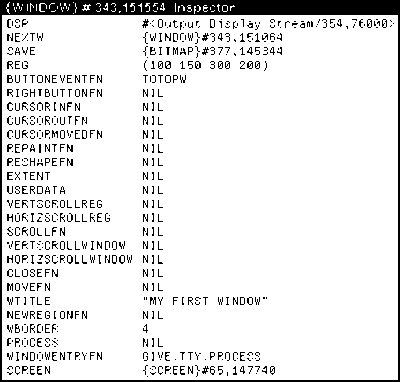
Figure 12-3. Inspecting MY.WINDOW for Mouse-Related Window Properties
You can define functions for the values of the properties CURSOROUTFN and CURSORMOVEDFN in much the same way as you did for CURSORINFN. The function that is the value of the property BUTTONEVENTF N, however, can be specialized to respond in different ways, depending on which mouse button is pressed. This is explained in the
next section.
BUTTONEVENTFN is another property of a window. The function that is stored as the value of this property is called when tho mouse is inside the window, and a mouse button is pressed. As an example of how to use it, type:
(WINDOWPROP MY.WINDOW ’BUTTONEVENTFN (FUNCTION SCREAMER))
When the mouse cursor is moved into the window, bells will ring because of the CURS0RlNFN, but it will also ring bells when either the left or middle mouse button is pressed. Notice that the right mouse button functions as it usually does, with the
window manipulation menu. If only the left button should evoke the function SCREAMER, then the function can be written to do just this, using the function MOUSESTATE, and a form that only MOUSESTATE understands, ONLY. For example:
(DEFINEQ
(SCREAMER2 (WINDOWNAME)
(if (MOUSESTATE (ONLY LEFT)) then (RINGBELLS))))
In addition to (ONLY LEFT), MOUSESTATE can also be passed (ONLY MIDDLE) , (ONLY RIGHT) or combinations of these (e.g. (OR (ONLY LEFT) (ONLY MIDDLE))). You do not need to use ONLY with MOUSESTATE for every application. ONLY means that that
button is pressed and no other.
If you do write a function using (ONLY RIGHT), be sure that your function also checks position of the mouse cursor. Even if you want your function to be executed when the mouse cursor is inside the window and the right button is pressed, there is a convention that the function DOWINDOWCOM should be executed when the mouse cursor is in the
title bar or the border of the window and the right mouse button is pressed. Please
program your windows using this tradition! For more information, please see Chapter 28 in the IRM.
INSPECT is a function that displays a list of the properties of a window, and their values. Figure 12.3 shows the INSPECT function run with MY.WINDOW . Note the
properties introduced in CREATEW : WBORDER is the window’s border, REG is the region, and WTITLE is the window’s title.
A region is a record, with the fields LEFT, BOTTOM , WIDTH, and HEIGHT. LEFT and BOTTOM refer to where the bottom left hand corner of the region is positioned on the screen. WIDTH and HEIGHT refer to the width and height of the region.
CREATEREGION creates an instance of a record of type REGION . Type:
(SETQ MY.REGION (CREATEREGION 15 l00 200 450))
to create a record of type REGION that denotes a rectangle 200 pixels high, and 450 pixels wide, whose bottom left corner is at position (15, 100). This record instance can be passed to any function that requires a region as an argument, such as CREATEW , above.