< Previous | Contents | Next >
![]()
The purpose of this chapter is to explain what to do in some of the problems commonly experienced by Medley users.
An example is shown in Figure 11-1.
Press any key to unfreeze the window and continue. This pause happens when the command you just typed causes enough information to be printed to fill the window. It gives you a chance to read that one window of text before moving on.
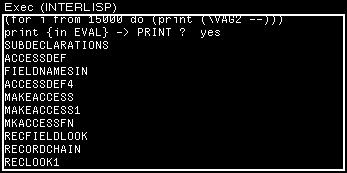
Figure 11-1. Blackened Executive Window
Open another from the Background Menu.
Type (CURSOR T) in the Executive Window. The cursor will reappear.
This probably happens because you made a typing mistake, as in Figure 11-2.

Figure 11-2. Second Window Appears (Break Window) after Typing Error Made
Type a Control-D by simultaneously pressing the Control key and the "D". This aborts the error condition, returning control to the Executive Window.
Usually the beeping means that Medley want input from you. Look for the flashing
caret. It will usually be preceeded by some kind of prompt, indicating what you should type.
of the filename you are typing to (FILES?) . Type Control-E (error) You will get a linefeed and printed to the window. Now type the correct filename.
It is not returning a value, and you think that your program may be in an infinite loop or is having some other major problem. You can see what process is currently running by typing Control-T, or you could interrupt the process by typing Control-E.
If the Break Window look something like that shown in Figure 11-3, you are trying to save a file, but there is not enough space on the hard disk.
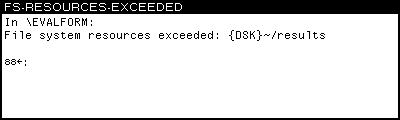
Figure 11-3. Break Window Caused by Insufficient Space in Save File
Exit from the Break Window by typing an up arrow followed by a Return. Delete old versions of files, and any other files you do not need. Then try again to save the file
Generally, a Break Window has appeared. The GAINSPACE function allows you to delete non-essential data structures. To use it, type:
(GAINSPACE)
into the Executive Window. Answer N to all questions except the following:
• Delete edit history
• Delete history list
• Delete values of old variables
• Delete your MASTERSCOPE database
• Delete information for undoing your greeting. Save your work and reload Lisp as soon as possible.
The message (Some.Crucial.Function.Or.Variable redefined) appears in the
Executive Window (see Figure 11-4). The function, variable, or other property has been "smashed" (i.e., its original definition has been changed). If this is not what you
wanted, type UNDO immediately!
11. WHAT TO DO IF...
![]()

Figure 11-4. CAR redefined!
If this occurs, you probably just typed something wrong, or you passed an argument that should have been quoted to a function.
First, look at what caused the error. If the CAR of the form is a list, then you typed something wrong. If it is an atom, then perhaps that atom does not have a function associated with it. If it is a CLISP word like if or for, then DWIM may have been
turned off (see Chapter 9). Type (DWIM ’C) to reenable DWIM.
and your screen is spewing out information about everything going on in the
environment. Type Control E, and type (UNBREAK ’APPLY) before reeturning to the Executive.
[This page intentionally left blank]